Adding Personnel Records
Use Personnel Records to save important documents, health records and employment information relating to your staff to their user tile for easy access.
Note: Your Access Level may restrict the use of some features.
Standard Subscriptions can only add Health Records.
This can only be done on Desktop.
Use Personnel Records to add a range of information relating to staff. These include employment documents, performance reviews, insurance records and more.
Health Records and Action Plans can also be created, see Adding Health Records.
Adding Personnel Records
- From the left menu, select People > Manage People.
- Find the user's tile and click more options
 , then Edit.
, then Edit. - Navigate to the Personnel Records tab, click Add Record and select the category type from the dropdown list.
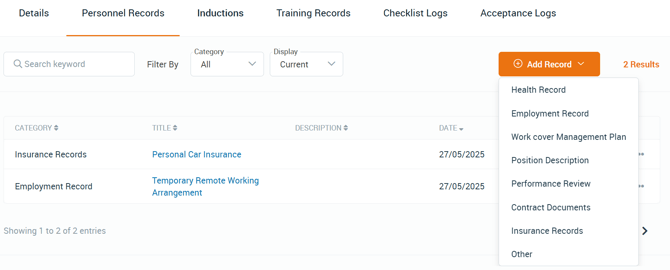
- Complete the title and any other fields relevant to the record. Click Save.
- If adding an expiry date, a reminder notification can be sent 14 days before it's due to expire, to any user with access to the record.

Use "Who Can View This Record" to provide access to a Personnel Record.
Access can be given to all Business Administrators and/or Supervisors, or to individual Business Administrators or Supervisors.
By default, a new record will be available to all Business Administrators.
