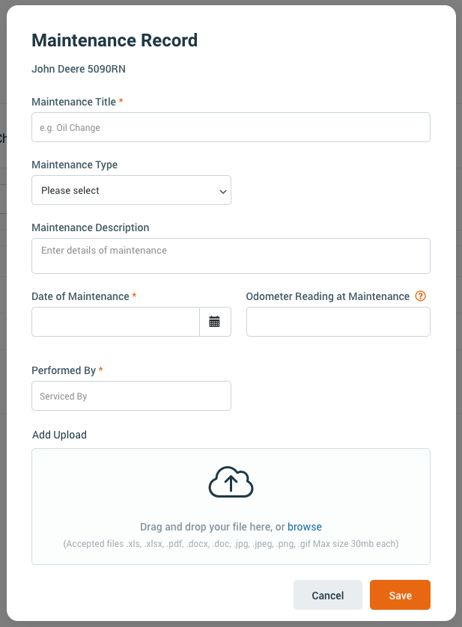Adding Maintenance
Ensure all your Inventory Maintenance is kept up to date by adding a maintenance record each time you service/maintain your inventory items.
Note: Your Access Level may restrict the use of some features.
To add Maintenance on the App, see Adding Maintenance (App).
Adding Maintenance
Maintenance scheduled by Date will receive a system-generated Task and notification 30 days prior to the scheduled maintenance date.
Maintenance scheduled by Engine Hours or Odometre Readings, will receive a system-generated Task and notification at the date/reading entered.
- From the left menu, select Inventory > Machinery and Equipment or Structures or Tools.
- Maintenance can be added by:
- Selecting the All Maintenance tab, or
- Selecting the Inventory item and clicking the Maintenance tab
- Click Add Maintenance. If there is upcoming scheduled maintenance, a pop up will appear to confirm if this is being completed now.

- Complete the maintenance details and click Save. If you've completed scheduled maintenance, you will be asked to schedule the next maintenance cycle.