Adding Health Records
Health Records allow you to document important information about a worker's medical condition in their user tile. In case of an emergency, the Health Action Plan can be made available to other users.
Note: Your Access Level may restrict the use of some features.
This can only be done on Desktop.
Adding a Health Record
- From the left menu, select People > Manage People.
- Find the user's tile and click more options
 , then select Edit.
, then select Edit.
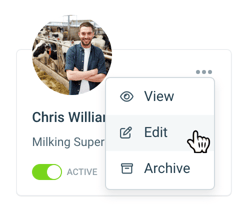
- Navigate to the Personnel Records tab, click Add Record and select Health Record from the dropdown list.
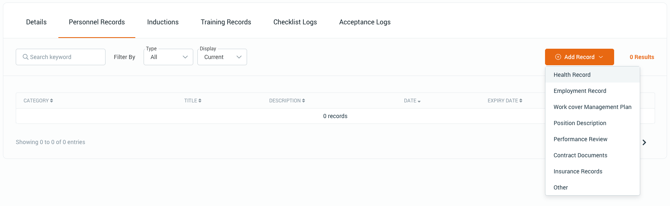
- Enter the health record details.
-
Use "Who Can View This Record" to provide access to a Personnel Record.
Access can be given to all Business Administrators and/or Supervisors, or to individual Business Administrators or Supervisors.
By default, a new record will be available to all Business Administrators.

- Health Action Plans can be accessed in an emergency. This would need to be enabled per Health Action Plan.
Select "Allow action plan to be viewed by everyone" to enable the plan to be available in the App.
If unticked, only users in "Who can see this record" will see the Health Action Plans in the App.
For more details, see Accessing a Health Action Plan (App).
-
- Click Save.