Assigning Inductions
Business Administrators and Supervisors have the ability to assign Inductions to a User. An Induction can be used to share the farm's rules and expectations and have staff sign off on statements.
Note: Your Access Level may restrict the use of some features.
For app use, see Assigning Inductions (App).
For assigning an Induction to a Visitor, see Inducting Visitors.
Before you start
- You will need to have created an Induction
Inductions are assigned from the People tab. It can be done from Manage People or from Start Induction.
Assign Inductions in Manage People
- From the left menu, go to People > Manage People and open the individual's user tile by clicking more options ••• > view.
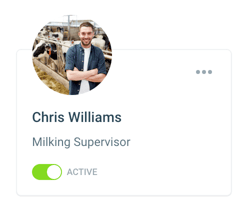
- Navigate to the Inductions tab and click Assign Induction button.
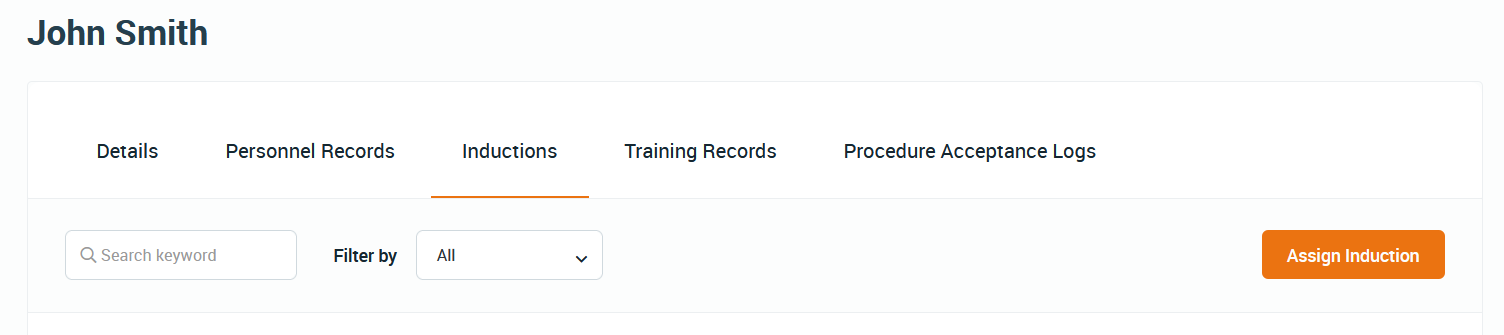
- Select the Induction Type from the dropdown menu. If you aren't the Inductor, select an alternative Inductor from the dropdown menu. Click Save.
- The Inductee will receive a push notification that an Induction has been assigned and needs to be completed. Tapping on the notification from the App will open to start the Induction.
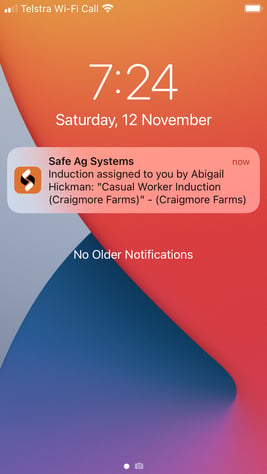
Assign Inductions via Start Induction
- From the left menu, select People > Start Induction > Start New.
- Select the Induction Type, Inductor (If you aren't the Inductor, select an alternative Inductor from the dropdown menu) and then select the Inductee from the dropdown menu.
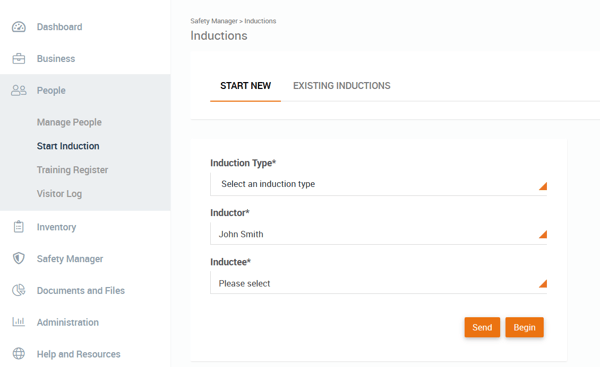
- Click Send or Begin.
- Using Send, the user will receive a notification that an Induction has been assigned and needs to be completed. Clicking on the notification from the App will open to start the Induction.
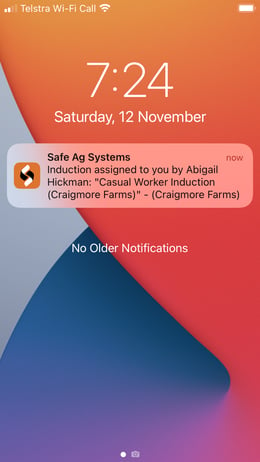
- Using Begin will start the Induction on the desktop.
- Using Send, the user will receive a notification that an Induction has been assigned and needs to be completed. Clicking on the notification from the App will open to start the Induction.
What's Next?
Signing Off Inductions