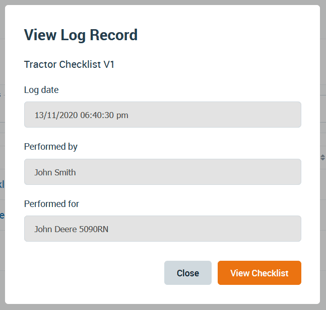Checklists are guides to step workers through checks they must do before operating a machine or undertaking a task. Use a Checklist Log to see the status or a user's response.
Note: Your Access Level may restrict the use of some features.
For App use, see Viewing Checklist Logs (App).
Checklist reporting can be done from:
To report on Checklists content, see Checklist Content Report.
Checklists
- From the left menu, navigate to Documents > Checklists > Checklist Logs.
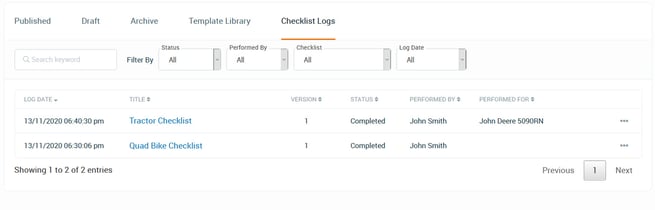
-
- Use Filter By: to customise.
- To open a log, select the Title and click View Checklist or select more options ••• and View Checklist.
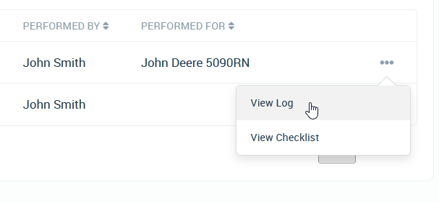
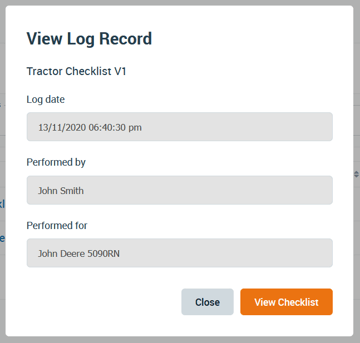
Manage People
- From the left menu, select People > Manage People.
- Find the user's tile and click more options
 , then select View.
, then select View.
- Select the Checklist Logs tab.
- Use filters to customise the logs shown.

Reporting
- From the left menu, navigate to Administration > Reporting > Documents > Checklists Logs.
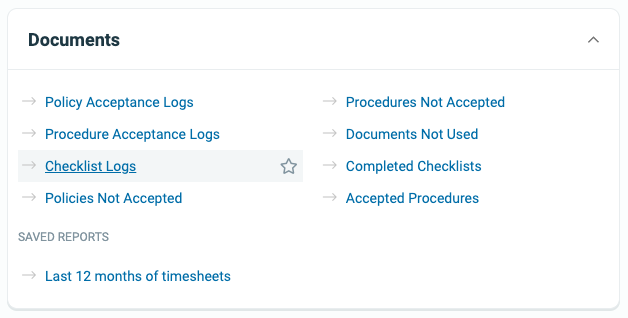
- Use Show Filter to customise.
- To export the report choose from .csv, excel or PDF using Export to.
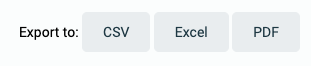
Inventory
- From the left menu, select Inventory > Machinery and Equipment, Structures, Tools, or Chemicals.
- Click the inventory item to open.
- Select the Checklist Logs tab.

- To open log, click Title > View Checklist or select more options ••• > View Checklist.