Reviewing your procedures should be done to ensure they are still relevant. You may need to edit or update the content and republish.
Note: Editing a procedure will create a new version and archive the original version.
NOTE: Your Access Level may restrict the use of some features.
- From the left menu, navigate to Documents > Procedures. Select the Published tab.
- Select more options ••• and Edit.
- Click OK to confirm.
- Select edit properties
 to open the procedure in the editor. If the document is an imported PDF you will need to delete the PDF using the delete icon in the top right corner and drag in another PDF using the PDF Builder Element.
to open the procedure in the editor. If the document is an imported PDF you will need to delete the PDF using the delete icon in the top right corner and drag in another PDF using the PDF Builder Element. - Creating Procedures provides guidance on formatting.
- Edit and click Save.
- Click Preview to see how your procedure will appear for users. Use the phone, tablet or desktop icons
 at the top of the preview screen to view.
at the top of the preview screen to view. - Click Publish and complete fields. Set user access to the procedure by selecting access levels under Who has general access to this document.
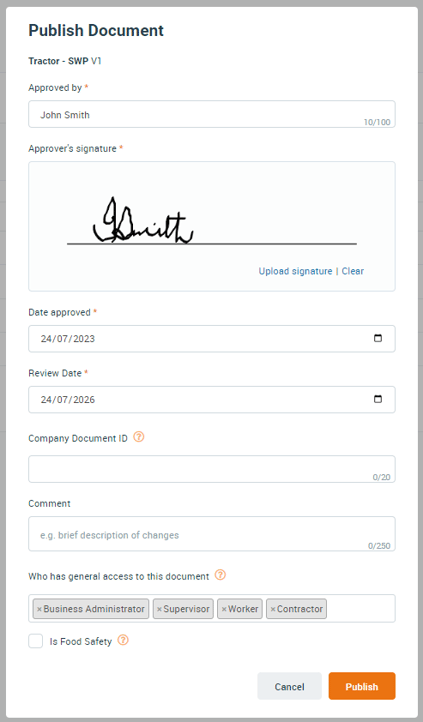
Version Control
Procedures shown in the Published tab that have an edited version that is not yet published will show an edit icon next to the version number.

If a new version of a Safe Ag Systems template is available a New template available icon will display next to the review date.

When a new version of a Procedure is published the old version will be automatically moved to the Archive tab.
