Editing a User
If a user's details need to be changed, it can be done easily from Manage People.
Note: Your Access Level may restrict the use of some features.
This can only be done on Desktop.
Before You Start:
Don't use "positional" emails, ie, farmmanager@farm.com - each user needs an individual/personal email.
Don't amend a user's first and last name to a different person. Set the user to Inactive or Archive the user and add a new one.
- Example: Name changed from Person A > Person B one year ago. Document Log shows Person B created the document, even though Person A created it five years ago. Document log shows Person B as this is the current name on the account.
When updating an email, this won't update the user's login details. A user will need to amend their own username, see Changing your Login or Updating My Details.
Updating User Details
- From the left menu, select People > Manage People.
- Find the user's tile and click more options
 , then select Edit.
, then select Edit.
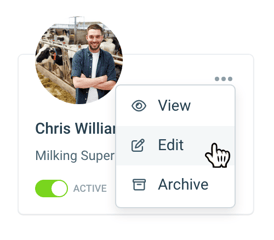
- Make the required changes to a user's basic information, access level or emergency information.
- Click Save.
Looking to add or edit a user's additional roles, like Fire Warden or First Aid Officer? Do this from Editing Emergency Management.
What's Next?