Emergency Management information lets staff know what to do and who to contact in an emergency. This guide will show you how to edit the information within Emergency Management.
A clear and thorough Emergency Management plan is crucial in preparing your business to deal with an emergency. It can assist with reducing the damage to buildings, stock and equipment, and the prevention of injuries and fatalities. It helps ensure that everyone knows what to do, where to go and who to contact when an emergency occurs.
The Emergency Management plan can be accessed on Desktop, App or printed as an Emergency Poster. It's important that your staff can access clear and simple to-follow information and instructions in any situation.
Note: Your Access Level may restrict the use of some features.
Emergency Management can only be added or edited on Desktop. Each plan needs to be set per Location.
To add information in Emergency Management, see Creating Emergency Management.
All users can see Emergency Information on the App. See Accessing Emergency Information (App).
If information changes, it's important that your Emergency Management documents are updated. This will ensure that if an emergency situation happens, your staff can access the correct information.
- Editing Important Contacts
- Editing Emergency Response Plan
- Editing Directions for Emergency Services
- Editing Important Information
Each Location has their own Emergency Management Plan. Ensure changes are made to each Location when needed.
Editing Important Contacts
- From the left menu, go to Safety Manager > Emergency Management.
- Select a location from the Location dropdown.
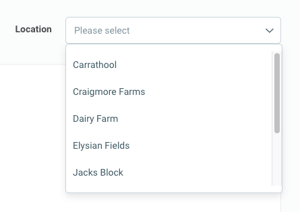
- Navigate to Important Contacts.
- Click more options
 beside the required Contact and select Edit.
beside the required Contact and select Edit.
- Make the required changes.
- If a user has been selected and a change to their name or contact number is needed. This needs to be done via their User Tile.
- Click Save.
If you need to add additional Important Contacts, like more First Aid Officers, than listed, click Add Contact.
Editing Emergency Response Plan
- From the left menu, go to Safety Manager > Emergency Management.
- Select a location from the Location dropdown.
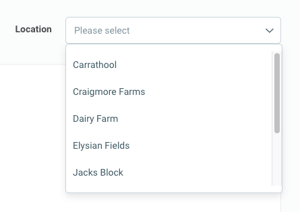
- Navigate to Emergency Response Plan and click Edit.
- Make the required changes.
- Click Save.
Editing Directions for Emergency Services
- From the left menu, go to Safety Manager > Emergency Management.
- Select a location from the Location dropdown.
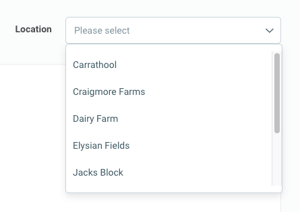
- Navigate to Directions for Emergency Services and click Edit.
- Make the required changes.
- Click Save.
Editing Important Information
- From the left menu, go to Safety Manager > Emergency Management.
- Select a location from the Location dropdown.
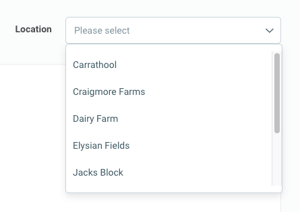
- Navigate to Important Information.
- Click more options
 beside the required item and select Edit.
beside the required item and select Edit.
- Make the required changes.
- Click Save.
