Setting yourself At Work/Not at Work (App)
Let your manager know that when you've arrived or left work for the day. It's also a great way to share your Location when working alone or in isolated areas.
Note: Your Access Level may restrict the use of some features.
To use this feature, the device must have Location Permissions turned on for the Safe Ag Systems App.
If Location is not shared, a red location symbol will be shown in the At Work tab.
The location is updated each time, a user logs in to the App only when marked At Work.

The coloured dot next to the At Work icon in the App menu will show if you are marked as ![]() At Work or
At Work or ![]() Not At Work.
Not At Work.
- To change your status, tap the At Work icon.

- Tap the toggle to mark At Work or Not at Work.
- Set At Work: The time the toggle was last turned on.
- Last Active: The time the user's Location was last updated.
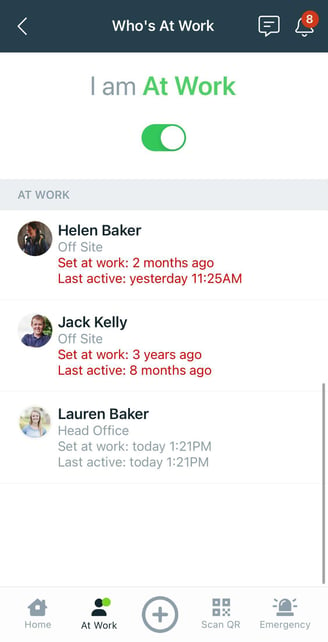
When a user's At Work status is updated, a notification will be sent. Managing Notifications explains how to set who receives these notifications.


