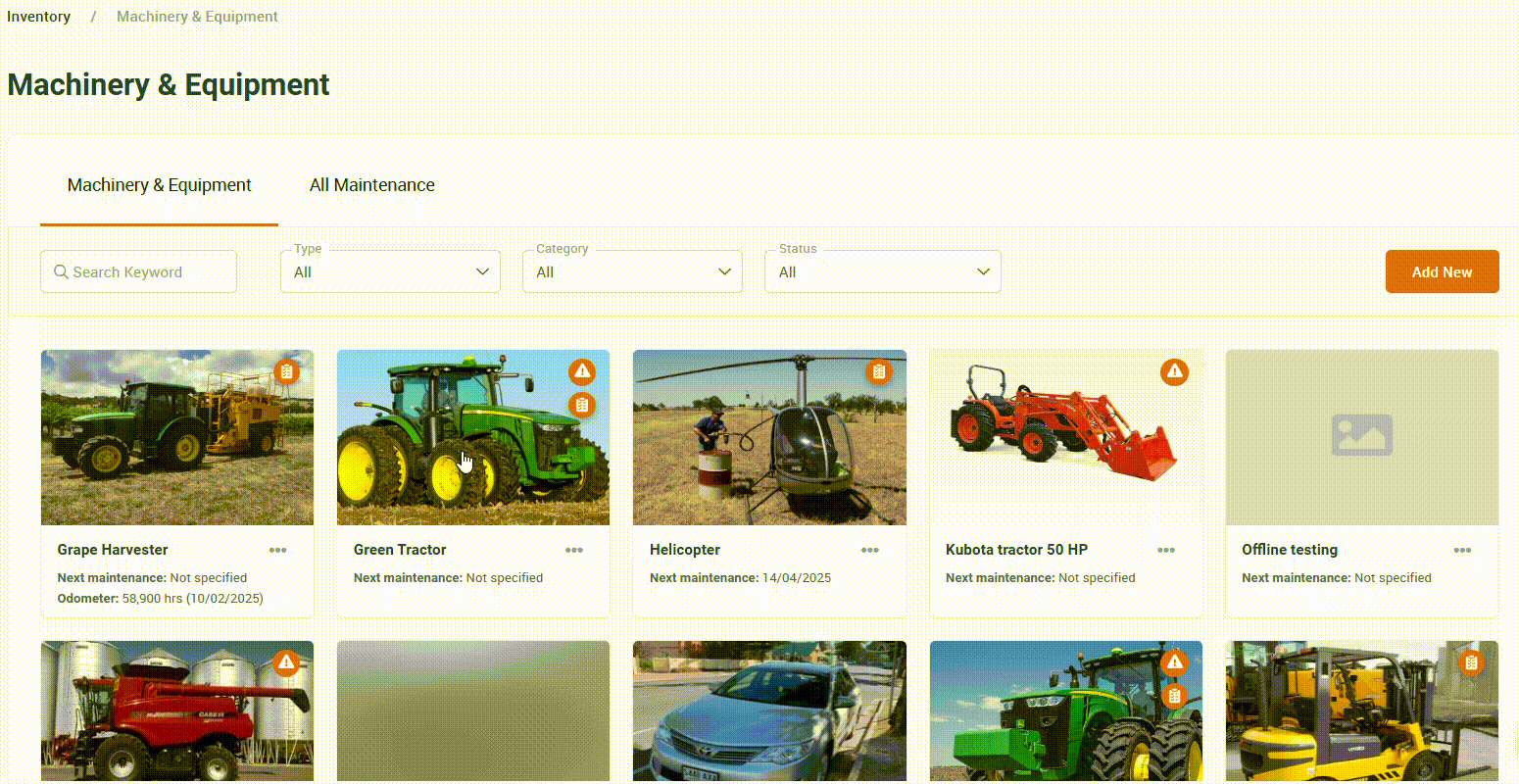Linking Tasks to Inventory
Linking Tasks to Inventory is a great way to make sure you don’t overlook any important actions. Plus, it makes it easy to add follow-up Tasks if someone comes across any issues that need attention.
Note: Your Access Level may restrict the use of some features.
For App use see Linking Tasks to Inventory (App).
Link a New Task
- From the left menu navigate to Inventory > Machinery & Equipment or Structures or Tools or Chemicals.
- Click on the Inventory item to open.
- Select the Linked Tasks tab > Task Linking > Add Linked Task.
- Complete the Task Details, and click Save.
- For details on the Task fields, see Adding Tasks.
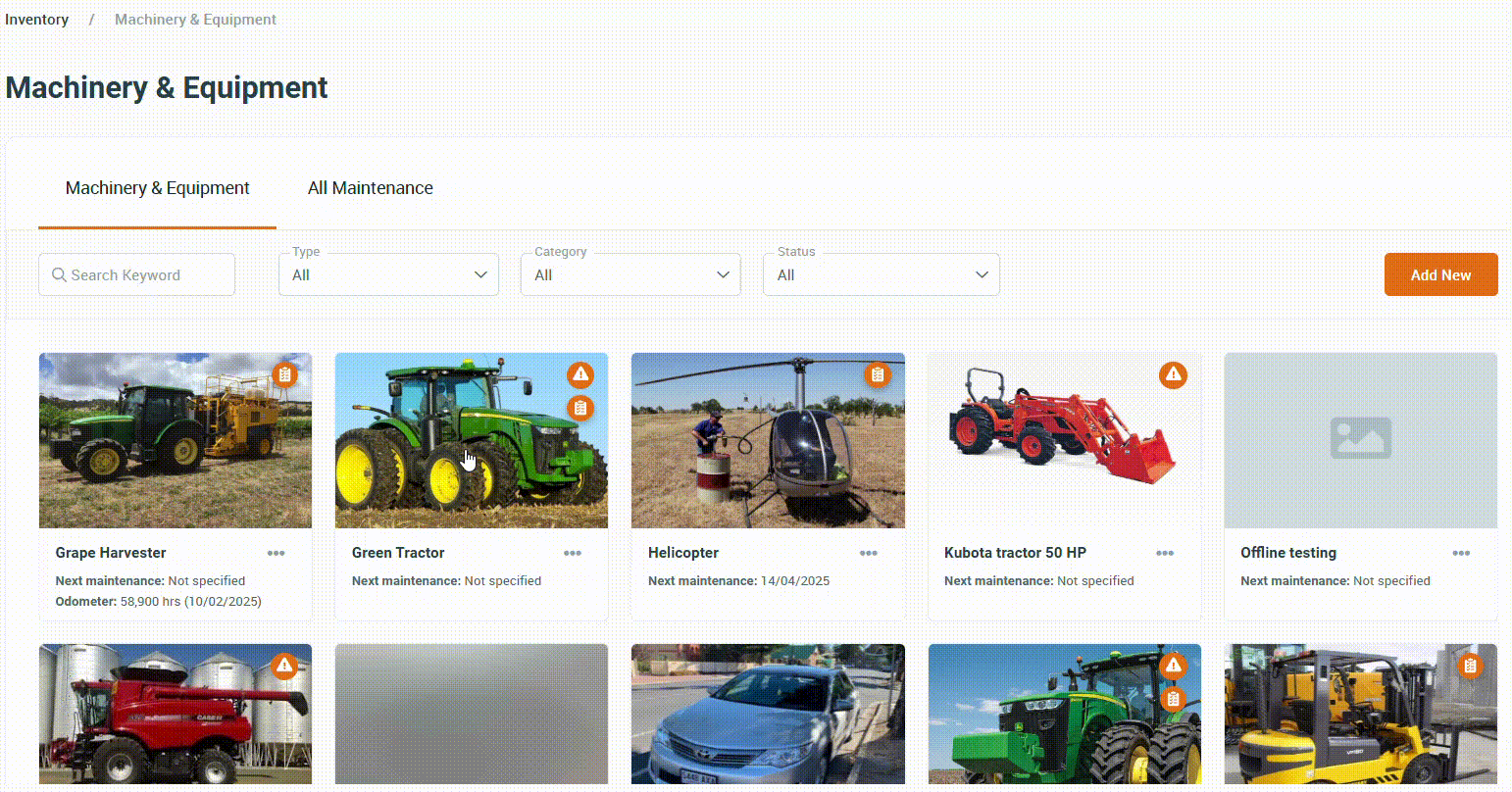
Link an Existing Task
- From the left menu navigate to Inventory > Machinery & Equipment or Structures or Tools or Chemicals.
- Click on the Inventory item to open.
- Select the Linked Tasks tab > Task Linking > Link Existing Task.
- Tick the grey box beside any Task needed, then click Save.