Setting a User's Access Level
Once a user has been added to Safe Ag Systems, their access may need to be changed or removed. This can be done in Manage People.
Note: Your Access Level may restrict the use of some features.
This can only be done on Desktop.
A user's Access Level can be updated in the user profile, or they can be made inactive using the toggle on their user tile. The toggle can be used to temporarily remove their access to the system until access is restored.
Access can be edited per user or multiple users at once.
Manage an Individual's Access Level
- From the left menu, select People > Manage People.
- Find the user's tile and click more options
 , then select Edit.
, then select Edit.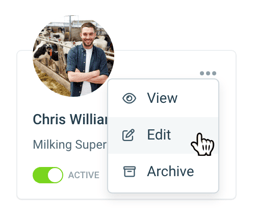
- In the Login Information section, select the new Access Level and click Save.
Full details of what each Access Level can do can be found in the following article: Understanding Access Levels.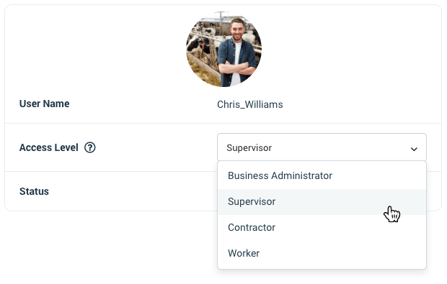
If adding an access level to a user with no current access, a registration email will be automatically sent so they can set up their login.
Manage Access Levels for Multiple Users

- From the left menu, select People > Manage People then navigate to the Manage Access tab.
- Select the checkbox next to the user's name. Repeat until all required users are selected.
- Select the Access Level that you wish to apply to these users in Change Access. Full details of what each Access Level can do can be found in the following article: Understanding Access Levels.

- Click Apply.
If adding an access level to a user with no current access, a registration email will be automatically sent so they can set up their login.