Log odometer readings (hours/kilometres/miles) to track the use of machines. The odometer reading can also be used to trigger reminders for upcoming maintenance.
Note: Your Access Level may restrict the use of some features.
Once the units field is set, users on the App will be prompted to enter the hours/odometer reading when they access the Inventory item. See Logging Machinery Hours/Kilometres/Miles (App).
To prompt users to log hours on the App the machine must be set to capture this information.
- From the left menu, select Inventory > Machinery and Equipment.
- Find the relevant inventory item. Then,
- click the more options
 menu and Edit, or
menu and Edit, or - open the item, then click Edit
- click the more options
- Under the Odometer/Engine Hours Tracking section, select the unit type you would like to capture using the Units dropdown field.

- Enter the current odometer reading in the Reading field.
- Click Save
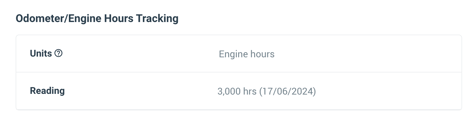
Note: Make sure to add the current reading on the Desktop. If set as 0, the App won't prompt the user to add a reading.
