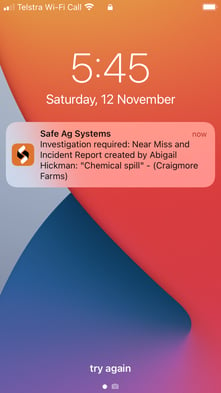The App allows users to submit a Near Miss or Incident report as it occurs, no matter where they are.
Users will need to be logged in to submit a report.
If working in Offline mode or an area with low connectivity, a report can be saved. It will be automatically submitted when re-connected to the internet.
Photos can't be added to an Offline mode report.
- From the Quick Access menu, tap Add
 and tap Report Near Miss & Incident.
and tap Report Near Miss & Incident.
- Fill out the report details.
- Date Occurred and Time Occurred - automatically set to the time and date the report was started. To change, tap the field, amend and tap Done.
- To add someone affected by the incident, tap the person
 beside Individual(s) involved. Confirm if they were injured. Repeat for any additional Individuals. Use Other (Person not in list) if the person is not an App user. Manually enter their details and tap Save.
beside Individual(s) involved. Confirm if they were injured. Repeat for any additional Individuals. Use Other (Person not in list) if the person is not an App user. Manually enter their details and tap Save. - To add or take images, tap the camera
 to upload an image. Permissions may need to be granted to use Gallery.
to upload an image. Permissions may need to be granted to use Gallery. - To add a witness, tap the person
 beside Witnesses. Repeat for any additional Individuals. Use Other (Person not in list) if the person is not an App user. Manually enter their details and tap Save.
beside Witnesses. Repeat for any additional Individuals. Use Other (Person not in list) if the person is not an App user. Manually enter their details and tap Save.
- Tap Save to submit the report. It will be sent to the site's Business Administrators and Supervisors for investigation.
Note: Business Administrators and Supervisors will receive a push notification when a report has been submitted on Desktop or App. It will show the Report Title, Reporter and Location of the Incident. There will also be a notification in the App via the notification bell.