Viewing Hazards or Items
After Hazards or Items have been added to a Location, they can be viewed from your Location Maps. This includes seeing Hazards, Structures, Items and People.
Note: Your Access Level may restrict the use of some features.
For App, see Viewing Hazards or Items (App).
Hazards and Items can be accessed:
Viewing Hazards from a Location Map
- From the left menu, select Business > Locations and select a Location.
- Use Layer to add additional Item types to the map.
- Hazards and Current Alerts will be shown by default.

- Hazards and Current Alerts will be shown by default.
- Click an icon from the map or click the item from the list for details.

Viewing Hazards from Location Items
- From the left menu, select Business > Locations and navigate to the Location Items tab.
- Click an Item Name to access details.
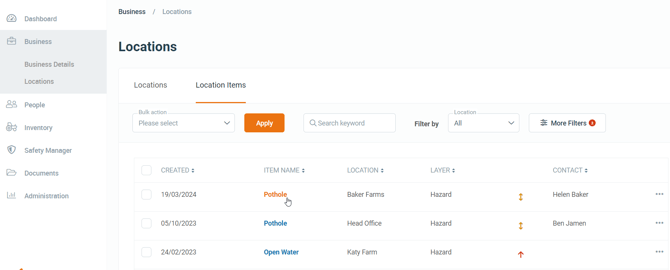
- Use Filters to change the Items shown. This includes filtering by Location, Layer and/or Priority.
- If needed, click More Filters to see the full range of filtering options.