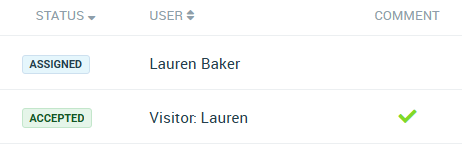Viewing Procedure Logs
Assign Procedures to staff to read and accept, or allow them to be accepted for an Inventory item. View Procedure Logs on the Desktop via the User's profile, an Inventory item, Documents or Reporting.
Note: Your Access Level may restrict the use of some features.
To view Procedure Logs on the App, see Viewing Procedure Logs (App).
View Policy Logs from:
- Manage People,
- Inventory,
- Documents, or
- Reporting.
Manage People
- From the left menu, select People > Manage People.
- Find the user's tile and click more options
 , then select View.
, then select View.
- Select the Acceptance Logs tab.
- Apply filters to change the logs shown.
- Use the Type Filter to show only Procedures.

Inventory
- From the left menu, select Inventory > Machinery & Equipment or Structures or Tools.
- Click the Inventory item to open, then click Procedure Logs.

- To view the log, click the Title > View Procedure or select more options ••• > View Procedure.
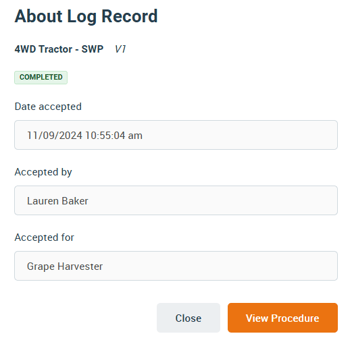
Documents
- From the left menu, navigate to Documents > Procedures > Procedure Logs.
- Use filters to change the logs shown.
- If a user has added a comment, a tick will be shown in the Comment column. Click the title to view the comment.