At Work lets you be notified when workers arrive and leave work safely. It's also a great way to locate them quickly in an emergency or while working alone.
Note: Your Access Level may restrict the use of some features.
For Desktop, see Seeing Who's At Work.
This feature is not available on Standard subscriptions.
Seeing Who's at Work
This can be seen in two places:
- At Work, and
- Location Maps.
A user can also be prompted to update their Location from At Work. See Requesting a Location Update.
Note: A user's location is updated:
- every time the user opens the App, and
- are marked 'At Work' and
- have their location permissions turned on.
Using At Work
- Tap the At Work icon in the bottom menu.
- A list of Users marked At Work will be shown.
- Set At Work: The time the toggle was last turned on.
- Last Active: The time the user's Location was last updated.

- Tap on a User to see their Location on the map, when within a Location boundary.
- They will be displayed on the map as an orange person. Other users will be displayed as grey.
- If their Location is off, it will display Location Unavailable.

Using Location Maps
- From the main menu
 , tap Location Maps.
, tap Location Maps. - Tap the required Location.

- Tap Filter, and under Layer, add People. Click Apply.
- Any users marked At Work, within that Location's boundary will be shown with an orange person icon. Click the person to see who and the time they were last active.
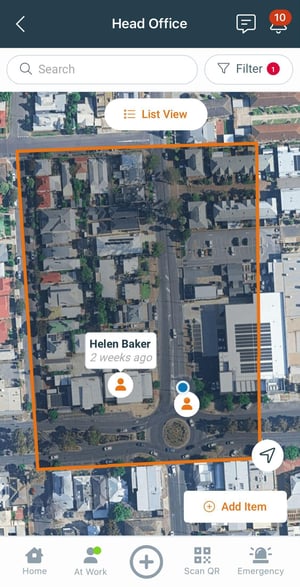
Requesting a Location Update
If a user's Location is more than 30 seconds old, a Location update can be requested by a Supervisor or Business Administrator.

- Tap the At Work icon in the bottom menu, and select the user.
- Tap the alert icon
 , and Send Notification.
, and Send Notification. - If the user's device is connected to the internet, they will receive a push notification prompting them to interact with the App.

